
© 2017 QWED Company. All rights reserved. 2017 | Home | Events | Products | Applications | Projects | About | Support | Log In
SOFTWARE PRODUCTS
HARDWARE PRODUCTS
APPLICATIONS
ABOUT
SUPPORT
Version 5.0
New features of QuickWave software version 5.0
Dear QuickWave Users,
QWED is just introducing a new version 5.0 of QuickWave-3D and QuickWave-V2D electromagnetic simulators. The new version replaces version 3.0 released last year.
Before explaining in detail the new features of version 5.0, we would like to say a few words about QWED overall strategy towards software development. Some of the users may know that a few years ago QWED entered into collaboration with Vector Fields Ltd (VF). As a results, VF started distributing a version of QuickWave-3D including all its auxiliary modules under the name of VF CONCERTO. Last year brought a new stage of cooperation between QWED and VF. First of all, VF launched their new CONCERTO Modeller - a 3D geometrical input module based on ACISTM graphic tools compatible, compatible in terms of input and output with many CAD tools popular in the world of electrical and mechanical engineering. Considering new front-end qualities offered by the Modeller, and its immediate success with VF software users, VF and QWED decided to join their efforts in adapting the Modeller towards specific needs of QW-3D and preparing an integrated software version. This challenging initiative has been completed, and we now have two lines of products:
1. QW-3D/QW-V2D software distributed by QWED. It comprises QW-Editor, QW-Simulator and optional modules. Now, alongside with earlier ones like QW-Optimiser, QW-MultiSim, QProny and QW-BHM, the Modeller is also available on optional basis.
2. CONCERTO Suite distributed by VF. It comprises an enhanced version of CONCERTO Modeller calling directly QW-Simulator. QW-Editor is also present though invisible to the user as it works in a special mute mode integrated with the functions of the Modeller and basically performs automatic generation of the conformal FDTD mesh. Optional modules are included in the package, as previously.
The integrated CONCERTO Suite has been received with great interest on several exhibitions and seminars, where it has been announced. This confirms that the strategy chosen by QWED and VF is in line with expectations of many existing and future users. Therefore, QWED is now planning to concentrate on software development from the electromagnetic modelling side, and also on extending its functionality and adequacy for new emerging applications. We will welcome any suggestions in this regard, and in particular, from customers interested in non-standard high-frequency problems. We are also open to provide customised software versions or consulting services related to the software application.
On the other hand, VF will focus on selling of the entire CONCERTO Suite in its standard version. This suite is compatible with other VF products, such as low frequency finite element software of the OPERA family, and moment method software CLASP, called from the same CONCERTO Modeller graphical input. VF will also continue enhancing the functions and dialogues of the Modeller, keeping it in the forefront of the contemporary user interface standards.
It is worth noting that, in compliance with the above share of tasks between VF and QWED, some user interface concepts previously developed by QWED and mentioned on our web site have been first implemented within the integrated CONCERTO Suite. The most important of those are elements of the AMIGO system (Advanced Mesh Intelligent Generation Option). To meet the schedule for launching the integrated CONCERTO Suite, QWED has been forced to postpone the release of the new stand-alone version 5.1 of QW-Editor, in which the AMIGO system will also be available. The version is being prepared within Qt multiplatform C++ framework and will further offer expanded 3D graphics based on Open GLTM library, like version 5.0 of QW-Simulator. The release of version 5.1 of new QW-Editor is planned for June 2005.
Below we shall signal the main changes introduced in version 5.0. The description will be brief because in most cases we will be simply referencing the appropriate sections of the extended Manual.
1. Vector displays of field distributions
In former software versions we had two basic modes of monitoring the field distribution: thermal and surface (also known as hilltop). Both of them could only be used to display field distribution across a plane perpendicular to one of the main axes. Now we have now implemented the third, vector mode. In that mode we present the fields in a form of arrows or cones. Direction of the arrow (or cone) indicates the direction of the field, while the amplitude is described by its size and colour. It is possible to monitor total E or H field, or both of them in the same window. The display can concern a 3D distribution as well as 2D distributions in planes perpendicular to main axes. For more details please refer to the Sec.2.4 of QW-Simulator Reference Guide and examples described in Sec.2.6.3 of QW-User Guide.
2. Field distributions against the shape of the structure in QW-3D and QW-V2D
Starting from version 5.0 the field distributions displayed in modes: Vector and Surface-Lines Art are presented against the 3D shape of the considered structure. In QW-V2D operating on long section of an axisymmetrical structure, the 3D image of the geometry is obtained by rotating the long section within a declared range of angles. The range can be set using command Setup-Type-Surface- Structure Switch- V2D Structure 3D View or a shortcut Ctrl-G. We believe that display of fields against the actual shape of the device makes them much easier to interpret during the simulation of both 3D and V2D examples. Let us note that QW-Simulator knows the shape of the structure after reading the file *.pro used normally to save the project as prepared in QW-Editor. That is why to have a correct display of the shape of the structure in QW-Simulator, we must have the current version of the project saved before running the simulation.
3. Box limit in View Fields window
On some occasions the users wish to limit field distribution pictures to a relevant part of the structure. In version 5.0 this is facilitated by a new dialogue window Box Limit described in Sec.2.4 of QW-Simulator Reference Guide.
4. Test template mode
In most of applications we use automatic mode of template generation. When the template parameters are set correctly, this mode produces fast and accurate results. There is however some risk of a mistake. Improperly set template parameters may result in generation of a wrong template, causing incorrect excitation of the device and confusing the results of S-parameters extraction. That is why, starting from version 5.0, we have introduced a special mode of software operation invoked in QW-Simulator by the Test-Template command or the corresponding shortcut icon. When the mode is ON, QW-Simulator automatically opens field distribution windows during the sinusoidal phase of template generation. Default mode of this display is Surface-Lines Art, entailing that with the 3D shape of the structure forms the background. For more details please refer to the examples described in Sec.2.2.6 of QW-User Guide.
5. Analysis of magnetized ferrites
Version 5.0 of QW-3D introduces the analysis of magnetised ferrites. The applied ferrite model has been presented in the paper by Gwarek and Moryc published in IEEE Microwave and Wireless Components Letters in June 2004. The model takes into account ferrite anisotropy and dispersion. QW-3D assumes that the DC magnetic field is directed along the z-axis. Ferrite is characterised by the following parameters: permittivity, permeability, saturation magnetisation, biasing magnetic field, ferrite loss coefficient, electric conductivity and magnetic conductivity.
There may be many ferrite materials of different parameters in the same project. In version 5.0, the ferrite material can be introduced only by a special UDO script made available on the distribution disk under the name: newferrite.udo in actions library. The same UDO can be used to modify parameters of the existing ferrite. Parameters are displayed in Parameters-Media dialogue, but cannot be modified there.
6. Integration of E and H fields along contours
In the previous version we introduced a possibility of calculating the integral of the E-field along a user defined path (contour E). The results of integration were Fourier-transformed and presented versus frequency. In version 5.0 we have expanded that possibility. The user can now also define contour H to collect data on magnetic field integral along the path. Moreover, it is possible to calculate and display the ratio of the results of integration along contour E (complex voltage) and another contour H (complex current in the case of a closed contour). The new feature can be used, for example, to study ambiguity of definitions of voltage, current and impedance in quasi-TEM transmission lines, as explained in the examples of Sec.2.13.2 of QW-User Guide.
7. Near-to-Far field transformation in non-air regions
The near-to-far field transformation is usually applied in air, being the most typical environment for antennas. However, there are cases when transforming near fields to far fields in homogeneous media other than air is of interest. These may be biomedical applications or other cases of microwave propagation in large bodies. Thus with version 5.0 we introduce a possibility of NTF transformation in a space with a lossless dielectric different than air. This new feature is exemplified in Sec2.3.6 of QW-User Guide.
8. Source on wire
In the analysis of wire antennas we often need to put a lumped source at a particular point on the wire. Physically it means that we should make a gap in the wire and place the source in the slot. In the former versions of the software we needed to define explicitly a one-cell gap in the wire, and to place the lumped source precisely there. However, this may be rather inconvenient for the user, in particular when re-meshing the project. Thus starting from version 5.0 the user can draw the lumped source directly on the wire. The software will automatically make a one-cell gap in the wire. The source will act as a perfect voltage source, but its user-defined resistance will be used as a reference for S-parameter extraction. This new feature is discussed in Sec.2.3.4 of QW-User Guide.
9. Automatic calculation of the effective permittivity
In the former dialogue of Parameters-I/O Ports we needed to set the effective permittivity for the wave propagation in the port line. Actually, this value served two somewhat different purposes. For non-TEM lines it was necessary to choose the proper template (in general. multi-template environment as seen for example in Sec.2.2.5 of QW-User Guide). However, it was also used as a parameter of Mur's absorbing boundary conditions on output TEM and non-TEM ports. This ambiguity of the interpretation of the effective permittivity was sometimes confusing to the users. That is why starting in version 5.0 we have placed the effective permittivity for template generation down in the Advanced parameters window part (open only when non-TEM mode is generated). In the upper part of the window we have the effective permittivity for the Mur's absorbing boundary. The default option here is Automatic, which means that for the purpose of wave absorption the software will automatically assume the correct wave velocity taking into account the data from actually generated template (TEM or non-TEM one).
10. Unlimited number of ports
In former versions a number of I/O ports which could be introduced in QW-Editor was limited. Originally it was set to 10, then expanded to 999. Even this seemingly very high limit was found too low by some of the users with very specific problems. That is why starting from version 5.0 we have introduced dynamic allocation of memory required by the ports, allowing to levy any formal restrictions on the number of ports.
11. Improvement in memory management in QW-Editor
To allow the user to judge if the defined project is not too large for a particular computer, QW-Editor provides RAM estimate for the QW-Simulator. Typically, QW-Editor requires less memory than QW-Simulator, so this estimate is valid for the whole software. However, in rare problems involving many so-called wires (not physical wires, but line segments used to draw the geometry in QW-Editor) the problem may be reversed. In fact, the problem is even more involved: sometimes it is not the question of total RAM actually needed by QW-Editor, but... memory manager problem of a PC. QW-Editor tries to allocate some reasonable amount of RAM and then dynamically re-allocates if more RAM is needed. Theoretically, this should be handled by the computer system. In practice, memory manager tends to leave "gaps" in RAM, which it then cannot re-use, since each gap is smaller than the block of RAM needed.
Some of QW-3D users encountered this problem, and we have solved it in version 5.0. Namely, the ini file of QW-Editor (zednqw.ini in envir directory) now allows setting the size of the first RAM block to be allocated. In standard zednqw.ini this block either does not exist or has the old, small default setting of CellDescrChunk=20000. If you receive a message saying that there is not enough RAM to generate the mesh, please modify the value of CellDescrChunk: - start increasing it, up to the RAM limit dictated by your computer: CellDescrChunk =(your RAM<):(0.3k), - if you set a value of CellDescrChunk too big for your PC, you will get an assert.
12. Separation of dissipated power from electric and magnetic losses
Starting from version 5.0 it is possible to display separately power dissipated in a particular cell resulting from electric and magnetic losses. They can be invoked using form Setup menu of the View Field window or using new shortcut icons PdE and PdH .
13. Slow-down mode
We constantly work on our software to make it faster, and we are very pleased that this effort is also supported by the progress in the speed of computers. However, sometimes the software runs so fast that it becomes difficult to watch the evolution of the fields in real time. Thus starting from version 5.0 we have a special command Run-Slow Down in QW-Simulator. It introduces a controlled delay after each FDTD iteration. Let us note that when the Slow Down mode is activated, it will be delaying the entire process of simulation, even when the fields displays are off. That is why, to indicate such a situation, a red warning Slow Down ON is displayed in the status bar of the QW-Simulator window.
14. New features for microwave heating applications (load rotation, heat flow)
In version 5.0 QW-3D has been enhanced with new features for microwave power applications. They are described in detail in QW-BHM manual. Briefly, they are as follows:
1. Bilateral interface between electromagnetic analysis in QW-3D and heat flow analysis by an external thermal software solver. Every time QW-BHM is invoked, the thermal solver is invoked after calculating the average heating pattern, and before updating the media parameters. The path to the thermal solver is pre-defined by the user, and so is the physical duration of the heat diffusion step.
2. One heat transfer solver is available as a part of the QW-BHM module. It may be used either by itself or as an interface to other CFD packages of specified intermediate formats. In particular, version 5.0 supports the interface between QW-3D and Fluent.
3. The effect of load rotation can be simulated. After checking "Export-Options - Allow rotation", QW-Editor allows specifying the rotation details, such as the position of rotation axis (which must be perpendicular to xy-plane), rotation speed (rpm), and name of object to be rotated. It then exports a set of *.sh3 files corresponding to consecutive angular positions of the load. In QW-BHM operation, QW-Simulator switches between these files at each BHM step.
15. New features in tasker generation
The mechanism of tasker generation has been improved and new tasks have been added, for example, Save_S_Results_Shift for saving S-parameters with reference planes shifted from their original positions. For complete list please refer to Sec.3.2 of QW-Simulator Reference Guide.
16. New UDO commands
New UDO commands have been added for inserting new media of various types, setting circuit type, defining background medium for NTF, and many other ones. Now practically all operations available from the QW-Editor dialogues can also be performed via UDO. This facilitates mute operation of QW-Editor within the CONCERTO Suite. Please refer to Sec.3 of QW-Editor Reference Guide for the complete list of UDO commands.
QWED Team
Dear QuickWave Users,
QWED is just introducing a new version 5.0 of QuickWave-3D and QuickWave-V2D electromagnetic simulators. The new version replaces version 3.0 released last year.
Before explaining in detail the new features of version 5.0, we would like to say a few words about QWED overall strategy towards software development. Some of the users may know that a few years ago QWED entered into collaboration with Vector Fields Ltd (VF). As a results, VF started distributing a version of QuickWave-3D including all its auxiliary modules under the name of VF CONCERTO. Last year brought a new stage of cooperation between QWED and VF. First of all, VF launched their new CONCERTO Modeller - a 3D geometrical input module based on ACISTM graphic tools compatible, compatible in terms of input and output with many CAD tools popular in the world of electrical and mechanical engineering. Considering new front-end qualities offered by the Modeller, and its immediate success with VF software users, VF and QWED decided to join their efforts in adapting the Modeller towards specific needs of QW-3D and preparing an integrated software version. This challenging initiative has been completed, and we now have two lines of products:
1. QW-3D/QW-V2D software distributed by QWED. It comprises QW-Editor, QW-Simulator and optional modules. Now, alongside with earlier ones like QW-Optimiser, QW-MultiSim, QProny and QW-BHM, the Modeller is also available on optional basis.
2. CONCERTO Suite distributed by VF. It comprises an enhanced version of CONCERTO Modeller calling directly QW-Simulator. QW-Editor is also present though invisible to the user as it works in a special mute mode integrated with the functions of the Modeller and basically performs automatic generation of the conformal FDTD mesh. Optional modules are included in the package, as previously.
The integrated CONCERTO Suite has been received with great interest on several exhibitions and seminars, where it has been announced. This confirms that the strategy chosen by QWED and VF is in line with expectations of many existing and future users. Therefore, QWED is now planning to concentrate on software development from the electromagnetic modelling side, and also on extending its functionality and adequacy for new emerging applications. We will welcome any suggestions in this regard, and in particular, from customers interested in non-standard high-frequency problems. We are also open to provide customised software versions or consulting services related to the software application.
On the other hand, VF will focus on selling of the entire CONCERTO Suite in its standard version. This suite is compatible with other VF products, such as low frequency finite element software of the OPERA family, and moment method software CLASP, called from the same CONCERTO Modeller graphical input. VF will also continue enhancing the functions and dialogues of the Modeller, keeping it in the forefront of the contemporary user interface standards.
It is worth noting that, in compliance with the above share of tasks between VF and QWED, some user interface concepts previously developed by QWED and mentioned on our web site have been first implemented within the integrated CONCERTO Suite. The most important of those are elements of the AMIGO system (Advanced Mesh Intelligent Generation Option). To meet the schedule for launching the integrated CONCERTO Suite, QWED has been forced to postpone the release of the new stand-alone version 5.1 of QW-Editor, in which the AMIGO system will also be available. The version is being prepared within Qt multiplatform C++ framework and will further offer expanded 3D graphics based on Open GLTM library, like version 5.0 of QW-Simulator. The release of version 5.1 of new QW-Editor is planned for June 2005.
Below we shall signal the main changes introduced in version 5.0. The description will be brief because in most cases we will be simply referencing the appropriate sections of the extended Manual.
1. Vector displays of field distributions
In former software versions we had two basic modes of monitoring the field distribution: thermal and surface (also known as hilltop). Both of them could only be used to display field distribution across a plane perpendicular to one of the main axes. Now we have now implemented the third, vector mode. In that mode we present the fields in a form of arrows or cones. Direction of the arrow (or cone) indicates the direction of the field, while the amplitude is described by its size and colour. It is possible to monitor total E or H field, or both of them in the same window. The display can concern a 3D distribution as well as 2D distributions in planes perpendicular to main axes. For more details please refer to the Sec.2.4 of QW-Simulator Reference Guide and examples described in Sec.2.6.3 of QW-User Guide.
2. Field distributions against the shape of the structure in QW-3D and QW-V2D
Starting from version 5.0 the field distributions displayed in modes: Vector and Surface-Lines Art are presented against the 3D shape of the considered structure. In QW-V2D operating on long section of an axisymmetrical structure, the 3D image of the geometry is obtained by rotating the long section within a declared range of angles. The range can be set using command Setup-Type-Surface- Structure Switch- V2D Structure 3D View or a shortcut Ctrl-G. We believe that display of fields against the actual shape of the device makes them much easier to interpret during the simulation of both 3D and V2D examples. Let us note that QW-Simulator knows the shape of the structure after reading the file *.pro used normally to save the project as prepared in QW-Editor. That is why to have a correct display of the shape of the structure in QW-Simulator, we must have the current version of the project saved before running the simulation.
3. Box limit in View Fields window
On some occasions the users wish to limit field distribution pictures to a relevant part of the structure. In version 5.0 this is facilitated by a new dialogue window Box Limit described in Sec.2.4 of QW-Simulator Reference Guide.
4. Test template mode
In most of applications we use automatic mode of template generation. When the template parameters are set correctly, this mode produces fast and accurate results. There is however some risk of a mistake. Improperly set template parameters may result in generation of a wrong template, causing incorrect excitation of the device and confusing the results of S-parameters extraction. That is why, starting from version 5.0, we have introduced a special mode of software operation invoked in QW-Simulator by the Test-Template command or the corresponding shortcut icon. When the mode is ON, QW-Simulator automatically opens field distribution windows during the sinusoidal phase of template generation. Default mode of this display is Surface-Lines Art, entailing that with the 3D shape of the structure forms the background. For more details please refer to the examples described in Sec.2.2.6 of QW-User Guide.
5. Analysis of magnetized ferrites
Version 5.0 of QW-3D introduces the analysis of magnetised ferrites. The applied ferrite model has been presented in the paper by Gwarek and Moryc published in IEEE Microwave and Wireless Components Letters in June 2004. The model takes into account ferrite anisotropy and dispersion. QW-3D assumes that the DC magnetic field is directed along the z-axis. Ferrite is characterised by the following parameters: permittivity, permeability, saturation magnetisation, biasing magnetic field, ferrite loss coefficient, electric conductivity and magnetic conductivity.
There may be many ferrite materials of different parameters in the same project. In version 5.0, the ferrite material can be introduced only by a special UDO script made available on the distribution disk under the name: newferrite.udo in actions library. The same UDO can be used to modify parameters of the existing ferrite. Parameters are displayed in Parameters-Media dialogue, but cannot be modified there.
6. Integration of E and H fields along contours
In the previous version we introduced a possibility of calculating the integral of the E-field along a user defined path (contour E). The results of integration were Fourier-transformed and presented versus frequency. In version 5.0 we have expanded that possibility. The user can now also define contour H to collect data on magnetic field integral along the path. Moreover, it is possible to calculate and display the ratio of the results of integration along contour E (complex voltage) and another contour H (complex current in the case of a closed contour). The new feature can be used, for example, to study ambiguity of definitions of voltage, current and impedance in quasi-TEM transmission lines, as explained in the examples of Sec.2.13.2 of QW-User Guide.
7. Near-to-Far field transformation in non-air regions
The near-to-far field transformation is usually applied in air, being the most typical environment for antennas. However, there are cases when transforming near fields to far fields in homogeneous media other than air is of interest. These may be biomedical applications or other cases of microwave propagation in large bodies. Thus with version 5.0 we introduce a possibility of NTF transformation in a space with a lossless dielectric different than air. This new feature is exemplified in Sec2.3.6 of QW-User Guide.
8. Source on wire
In the analysis of wire antennas we often need to put a lumped source at a particular point on the wire. Physically it means that we should make a gap in the wire and place the source in the slot. In the former versions of the software we needed to define explicitly a one-cell gap in the wire, and to place the lumped source precisely there. However, this may be rather inconvenient for the user, in particular when re-meshing the project. Thus starting from version 5.0 the user can draw the lumped source directly on the wire. The software will automatically make a one-cell gap in the wire. The source will act as a perfect voltage source, but its user-defined resistance will be used as a reference for S-parameter extraction. This new feature is discussed in Sec.2.3.4 of QW-User Guide.
9. Automatic calculation of the effective permittivity
In the former dialogue of Parameters-I/O Ports we needed to set the effective permittivity for the wave propagation in the port line. Actually, this value served two somewhat different purposes. For non-TEM lines it was necessary to choose the proper template (in general. multi-template environment as seen for example in Sec.2.2.5 of QW-User Guide). However, it was also used as a parameter of Mur's absorbing boundary conditions on output TEM and non-TEM ports. This ambiguity of the interpretation of the effective permittivity was sometimes confusing to the users. That is why starting in version 5.0 we have placed the effective permittivity for template generation down in the Advanced parameters window part (open only when non-TEM mode is generated). In the upper part of the window we have the effective permittivity for the Mur's absorbing boundary. The default option here is Automatic, which means that for the purpose of wave absorption the software will automatically assume the correct wave velocity taking into account the data from actually generated template (TEM or non-TEM one).
10. Unlimited number of ports
In former versions a number of I/O ports which could be introduced in QW-Editor was limited. Originally it was set to 10, then expanded to 999. Even this seemingly very high limit was found too low by some of the users with very specific problems. That is why starting from version 5.0 we have introduced dynamic allocation of memory required by the ports, allowing to levy any formal restrictions on the number of ports.
11. Improvement in memory management in QW-Editor
To allow the user to judge if the defined project is not too large for a particular computer, QW-Editor provides RAM estimate for the QW-Simulator. Typically, QW-Editor requires less memory than QW-Simulator, so this estimate is valid for the whole software. However, in rare problems involving many so-called wires (not physical wires, but line segments used to draw the geometry in QW-Editor) the problem may be reversed. In fact, the problem is even more involved: sometimes it is not the question of total RAM actually needed by QW-Editor, but... memory manager problem of a PC. QW-Editor tries to allocate some reasonable amount of RAM and then dynamically re-allocates if more RAM is needed. Theoretically, this should be handled by the computer system. In practice, memory manager tends to leave "gaps" in RAM, which it then cannot re-use, since each gap is smaller than the block of RAM needed.
Some of QW-3D users encountered this problem, and we have solved it in version 5.0. Namely, the ini file of QW-Editor (zednqw.ini in envir directory) now allows setting the size of the first RAM block to be allocated. In standard zednqw.ini this block either does not exist or has the old, small default setting of CellDescrChunk=20000. If you receive a message saying that there is not enough RAM to generate the mesh, please modify the value of CellDescrChunk: - start increasing it, up to the RAM limit dictated by your computer: CellDescrChunk =(your RAM<):(0.3k), - if you set a value of CellDescrChunk too big for your PC, you will get an assert.
12. Separation of dissipated power from electric and magnetic losses
Starting from version 5.0 it is possible to display separately power dissipated in a particular cell resulting from electric and magnetic losses. They can be invoked using form Setup menu of the View Field window or using new shortcut icons PdE and PdH .
13. Slow-down mode
We constantly work on our software to make it faster, and we are very pleased that this effort is also supported by the progress in the speed of computers. However, sometimes the software runs so fast that it becomes difficult to watch the evolution of the fields in real time. Thus starting from version 5.0 we have a special command Run-Slow Down in QW-Simulator. It introduces a controlled delay after each FDTD iteration. Let us note that when the Slow Down mode is activated, it will be delaying the entire process of simulation, even when the fields displays are off. That is why, to indicate such a situation, a red warning Slow Down ON is displayed in the status bar of the QW-Simulator window.
14. New features for microwave heating applications (load rotation, heat flow)
In version 5.0 QW-3D has been enhanced with new features for microwave power applications. They are described in detail in QW-BHM manual. Briefly, they are as follows:
1. Bilateral interface between electromagnetic analysis in QW-3D and heat flow analysis by an external thermal software solver. Every time QW-BHM is invoked, the thermal solver is invoked after calculating the average heating pattern, and before updating the media parameters. The path to the thermal solver is pre-defined by the user, and so is the physical duration of the heat diffusion step.
2. One heat transfer solver is available as a part of the QW-BHM module. It may be used either by itself or as an interface to other CFD packages of specified intermediate formats. In particular, version 5.0 supports the interface between QW-3D and Fluent.
3. The effect of load rotation can be simulated. After checking "Export-Options - Allow rotation", QW-Editor allows specifying the rotation details, such as the position of rotation axis (which must be perpendicular to xy-plane), rotation speed (rpm), and name of object to be rotated. It then exports a set of *.sh3 files corresponding to consecutive angular positions of the load. In QW-BHM operation, QW-Simulator switches between these files at each BHM step.
15. New features in tasker generation
The mechanism of tasker generation has been improved and new tasks have been added, for example, Save_S_Results_Shift for saving S-parameters with reference planes shifted from their original positions. For complete list please refer to Sec.3.2 of QW-Simulator Reference Guide.
16. New UDO commands
New UDO commands have been added for inserting new media of various types, setting circuit type, defining background medium for NTF, and many other ones. Now practically all operations available from the QW-Editor dialogues can also be performed via UDO. This facilitates mute operation of QW-Editor within the CONCERTO Suite. Please refer to Sec.3 of QW-Editor Reference Guide for the complete list of UDO commands.
QWED Team
The last revision to version 5.0 is: v.5.0 rev.2 FTP2.
The revised files can be downloaded from FTP.
Clik here to find out more about v.5.0 rev.2 FTP2.
The revised files can be downloaded from FTP.
Clik here to find out more about v.5.0 rev.2 FTP2.

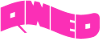
discover accurate EM modelling




